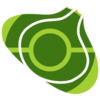User talk:Magicalgirlkat: Difference between revisions
(→How do I edit some articles I don't know how to edit?: new section) |
No edit summary |
||
| Line 35: | Line 35: | ||
== How do I edit some articles I don't know how to edit? == | == How do I edit some articles I don't know how to edit? == | ||
Can you please teach me how to put a new content section in any article page, you know, like an Errors section or Spoilers in an article that doesn't have one, one that is not an episode page to be precise, or a names section, or an eye color and a hair color section on a character profile on a character page? | Can you please teach me how to put a new content section in any article page, you know, like an Errors section or Spoilers in an article that doesn't have one, one that is not an episode page to be precise, or a names section, or an eye color and a hair color section on a character profile on a character page? {{unsigned|Magicalgirlkat}} | ||
:Hi! First of all, thanks for being a contributor on Bulbapedia. Happy to have you! Adding {{DL|Help:Wikicode|sections}} to articles is pretty simple. Just add <code><nowiki>== Section title ==</nowiki></code> in the spot you want the section to be and put the text for that section below it. If you'd like to make a subsection of an existing section, just add an extra equals signs on each side i.e. <code><nowiki>=== Subsection title ===</nowiki></code>, placing the subsection below the section you want it to be part of. If you add another equals sign to each side, you'll make it a subsection of a subsection, and so on. | |||
:If you'd like to try it out, you can use the preview button (next to the Save Page button) to see if it worked before saving changes. Or on mobile, it will automatically generate a preview, and you can press the back button on the top left to go back and make additional adjustments. Once you think you've got it right, just save the changes to publish them to the site. You can also experiment over at the community {{bp|sandbox}} in order to test and figure out the code and more complex things such as tables, without needing to edit any actual articles. | |||
:If you need help with anything else related to wikicode or editing, feel free to ask me or another [[staff]] member. You can also take a look at this [https://bulbapedia.bulbagarden.net/wiki/Help:Wikicode help page], which explains a lot of the common wikicode used in articles. Additionally, the welcome message at the top of your talk page, as well as the [https://bulbapedia.bulbagarden.net/wiki/Bulbapedia:Welcome welcome portal], has several handy links that may be useful to you. Furthermore, we have a great community on [https://discord.gg/bulbagarden Discord] that can quickly walk you through how to edit pages and answer any questions you may have. Again, do ask if you ever need help with anything. We're here to help! Happy editing! [[User:Landfish7|<span style="font-family:Tahoma;color:#00d1bc">'''Land'''</span>]][[User talk:Landfish7|<span style="font-family:Tahoma;color:#006699"><small>'''fish7'''</small></span>]] 08:36, 11 October 2023 (UTC) | |||
Revision as of 08:37, 11 October 2023
| Welcome to Bulbapedia, Magicalgirlkat! |
|
Thank you for joining our community! By creating an account you are now able to edit pages, join discussions, and expand the community-driven Pokémon encyclopedia. This is a brief introduction to Bulbapedia's rules and resources to help you get started:
|
The Preview Button
Instead of editing a page several times in a row, try using the preview button to make sure your edit looks the way you want it to. It's right next to the Save Page button. Please try it out, so as not to clog up the Recent Changes. Also, if you want to edit multiple sections of the page, make sure that you click "edit this page" at the top of the page rather than editing it by section. Thanks! --FinnishPokéFan92 (talk) 19:10, 30 September 2023 (UTC)
Talk pages
When posting on a talk page, please remember to sign your comment. You can do this by typing --~~~~ --BigDocFan, Junior Admin Bulbapedia (talk) 19:28, 30 September 2023 (UTC)
How do I edit some articles I don't know how to edit?
Can you please teach me how to put a new content section in any article page, you know, like an Errors section or Spoilers in an article that doesn't have one, one that is not an episode page to be precise, or a names section, or an eye color and a hair color section on a character profile on a character page? - unsigned comment from Magicalgirlkat (talk • contribs)
- Hi! First of all, thanks for being a contributor on Bulbapedia. Happy to have you! Adding sections to articles is pretty simple. Just add
== Section title ==in the spot you want the section to be and put the text for that section below it. If you'd like to make a subsection of an existing section, just add an extra equals signs on each side i.e.=== Subsection title ===, placing the subsection below the section you want it to be part of. If you add another equals sign to each side, you'll make it a subsection of a subsection, and so on.
- If you'd like to try it out, you can use the preview button (next to the Save Page button) to see if it worked before saving changes. Or on mobile, it will automatically generate a preview, and you can press the back button on the top left to go back and make additional adjustments. Once you think you've got it right, just save the changes to publish them to the site. You can also experiment over at the community sandbox in order to test and figure out the code and more complex things such as tables, without needing to edit any actual articles.
- If you need help with anything else related to wikicode or editing, feel free to ask me or another staff member. You can also take a look at this help page, which explains a lot of the common wikicode used in articles. Additionally, the welcome message at the top of your talk page, as well as the welcome portal, has several handy links that may be useful to you. Furthermore, we have a great community on Discord that can quickly walk you through how to edit pages and answer any questions you may have. Again, do ask if you ever need help with anything. We're here to help! Happy editing! Landfish7 08:36, 11 October 2023 (UTC)