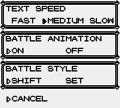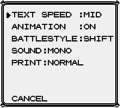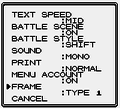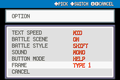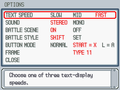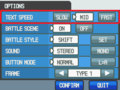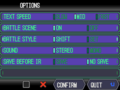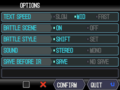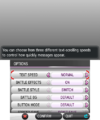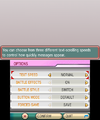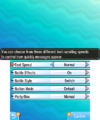Options: Difference between revisions
DarkSonicPT (talk | contribs) (added pt) |
Dannyboy601 (talk | contribs) |
||
| Line 277: | Line 277: | ||
<u>Map</u> | <u>Map</u> | ||
Team</ab> | Team</ab> | ||
| style="background:#fff; {{roundybr|5px}}" | Changes what will be displayed on the top screen, choosing Map makes a map show on the top screen, choosing Team makes the top screen show | | style="background:#fff; {{roundybr|5px}}" | Changes what will be displayed on the top screen, choosing Map makes a map show on the top screen, choosing Team makes the top screen show the name (species), level, Attack, Defense, Special Attack, and Special Defense of each member in the team. | ||
|} | |} | ||
Revision as of 22:07, 6 June 2019
The Options (Japanese: 設定 options) screen, or Option screen prior to Generation IV, in the core series Pokémon games is the interface for managing settings that the player can modify to change some behaviors of the game. The available settings differ throughout the various games.
It can be accessed by selecting the corresponding entry on the menu. From Pokémon Red and Green to Pokémon Emerald, it can also be accessed from the main menu, but it is not possible to do this in Pokémon FireRed and LeafGreen and in any game from Pokémon Diamond and Pearl onwards.
In Pokémon Platinum, descriptions of the options similar to those of items and moves were added. They were absent in Pokémon HeartGold and SoulSilver but were reinstated in Pokémon Black and White and have remained in subsequent games.
In the core series
Underlined options represent the default settings.
| Setting | Explanation | Options | Notes |
|---|---|---|---|
| Text Speed | This setting controls the display speed of the text box. | Slow Normal Fast |
"Normal" was called "Medium" prior to Generation VI.
In Generation I, the text speed could be set to a hidden fourth option by using cheats or glitches, disabling the delay entirely. |
| Battle Effects | This setting controls the appearance of certain graphical elements during battles, such as move animations, status infliction, and weather. | On Off |
Called Battle Scene from Generation II to IV, Animation in Pokémon Yellow, and Battle Animation in Pokémon Red and Blue.
In Generation I, the battle effects are displayed during the Champion battle against the rival even if this feature is turned off. |
| Battle Style | This setting controls whether or not the player is asked to recall their Pokémon whenever the opponent sends out their next Pokémon. | Switch Set |
"Switch" was called "Shift" prior to Generation VI.
Set is always used in a Double, Triple, Multi, or Rotation Battle, as well as in designated battle facilities (such as the Battle Frontier or the Battle Tree) or multiplayer battles. In Generation IV, if the choice is Set and the player's Pokémon is knocked out against a wild Pokémon, the player will be forced to send out his or her next Pokémon without being given the option to immediately escape. |
Game-specific options
| Games | Setting | Explanation | Options | Notes |
|---|---|---|---|---|
| Y-B2W2 | Sound | This setting controls the audio output of the game. | DP-B2W2: Mono Stereo GS-FRLG: Mono Stereo Yellow: Mono Earphone1 Earphone2 Earphone3 |
This setting was removed starting in Generation VI due to the games now using the handheld's system settings.
Yellow's Earphone1 option is the equivalent to Stereo in later games. Earphone2 and Earphone3 instead focus the audio to the left and right earphones, respectively. |
| YGSC | This setting controls the contrast of prints. | Normal Darker Darkest Lightest Lighter |
It is absent from the Korean versions of Gold and Silver since the print feature was removed. | |
| GSC | Menu Account | This setting controls whether or not descriptions appear for the menu entries. | On Off |
|
| GS-HGSS | Frame | This setting controls the appearance of the border around text boxes. | Refer to the gallery of frames. | Every game uses its respective "Type 1" frame as the default. |
| RS+ (except BWB2W2) | Button Mode | This setting controls the behavior of the handheld's buttons used by the game. | RSE: Normal LR L=A FRLG: Help L=A DPPt: Normal START=X L=A HGSS: Normal L=A XY & ORAS: Default L=A No LR Button SMUSUM: Default L=A |
In Pokémon Ruby, Sapphire, and Emerald, "Normal" restricts the player to only the A and B buttons, while LR allows using the L and R buttons to switch between certain screens, such as Bag pockets or Pokémon Storage System boxes. The L=A option maps the L button to the same functions as the A button.
In Pokémon FireRed and LeafGreen, "Help" replaces "Normal" since pressing the L or R buttons opens the Help System, which contains essential tips about the game for the player. In Pokémon Diamond, Pearl, and Platinum, LR is replaced with START=X, wherein the player can use the START button instead of the X button to open the menu. START=X was removed in Pokémon HeartGold and SoulSilver. All Generation IV games lack the equivalent to LR. In the Generation VI games, "Normal" (now "Default") allows the L and R buttons to be used to switch between the Player Search System, Pokémon-Amie, and Super Training screens. L=A also returns and a new third option called "No LR Button" is added, which disables the L and R buttons entirely. The latter was removed in Generation VII. |
| DPPt | ConfirmDP ClosePt |
An option to save the changes to the settings. | In Pokémon Diamond and Pearl, pressing the B button does not save the changes but this was altered in Pokémon Platinum so that the player is prompted to confirm them. | |
| BW+ (Japanese only) | Characters In hiragana mode: もじモード In kanji mode: 文字モード |
This setting controls whether the game displays only kana or also kanji. | Hiragana ひらがな Kanji In hiragana mode: かんじ In kanji mode: 漢字 |
This is also the first thing to be set right after starting a new game on the main menu, aside from Pokémon Omega Ruby and Alpha Sapphire. |
| BWB2W2 | Save before IR | This setting controls whether the game is saved or not before C-Gear enables infrared connectivity. | Save Don't Save |
|
| XY | Battle BG | This setting controls the appearance of the background behind the choices on the touch screen during battles, a graphical element first introduced in Generation IV. | Refer to the gallery of battle backgrounds. | The standard background is "Default". |
| XYORAS | Forced Save | This setting controls whether the game is saved or not before Player Search System battles and "other communication features". | Save Don't Save |
|
| SMUSUM | Party/Box | This setting controls whether or not a prompt will appear to select a destination when a Pokémon is obtained while the party is full. | Manual Automatic |
|
| PE | Open Pokémon GO Settings | Allows the player to sync their save file to a Pokémon GO account | N/A | |
| PE | Open Controller Settings | Allows the player to change the method of control they are using. | N/A | |
| PE | Vibration | Turns the HD Rumble of the Nintendo Switch Joy-Cons and Poké Ball Plus on and off. | On Off |
|
| PE | Movie Skipping | If turned on, allows the player to skip pre-rendered cutscenes by pressing the + or - button on the Joy-Con. | On Off |
|
| PE | Background Music | Changes the volume of the background music. 5 is full volume, while 0 is mute. | 0 1 2 3 4 5 |
|
| PE | Sound Effects | Changes the volume of sound effects aside from Pokémon cries. 5 is full volume, while 0 is mute. | ||
| PE | Pokémon Cries | Changes the volume of Pokémon cries. 5 is full volume, while 0 is mute. |
In the spin-off series
Pokémon Mystery Dungeon series
Red Rescue Team and Blue Rescue Team
Outside a dungeon
| Setting | Options | Notes |
|---|---|---|
| Windows | Blue Red Green |
Changes the color of the body of the window. |
| ControlsB | GBA DS |
Changes what buttons do, in GBA mode it will operate exactly like in Red Rescue Team, in DS mode X can be used to open the menu instead of just B, and Y can be used to check the grid in instead of R. |
| Touch ScreenB | Off On |
Enaling this activates the touch screen. |
| Top screenB | Map Team |
Changes what will be displayed on the top screen, choosing Map makes a map show on the top screen, choosing Team makes the top screen show the name (species), level, Attack, Defense, Special Attack, and Special Defense of each member in the team. |
Inside a dungeon
| Setting | Options | Notes | |
|---|---|---|---|
| Dungeon | Speed | Slow Fast |
Changes how fast turns pass, in Slow mode it takes about one second to move one tile, in Fast mode it takes a half second. |
| Far-off pals | Self Look |
Changes whether the camera will change focus from the leader to a far-off team member when they're being attacked or not. | |
| Damage turn | No Yes |
Enaling this makes the leader face towards the first attacking enemy each turn. | |
| Grids | No Yes |
Enabling this makes the grid show holding YB/pressing RR. | |
| MapR | Off Clear Shade |
Changes whether a clear or a shaded map or no map at all shall be displayed on the screen. | |
| Display modeB | A: Top screen: Team data Bottom screen: No map B: Top screen: Team data Bottom screen: Clear map C: Top screen: Team data Bottom screen: Shaded map D: Top screen: Message log Bottom screen: No map E: Top screen: Message log Bottom screen: Clear map F: Top screen: Message log Bottom screen: Shaded map G: Top screen: Map and team Bottom screen: No map |
Changes whether team data, the message log, or a map and team data will be displayed on the top screen, and a clear or a shaded map or no map at all on the bottom screen. | |
| Others | Windows | Blue Red Green |
Changes the color of the body of the window. |
| ControlsB | GBA DS |
Changes what buttons do, for instance, X and fastpressing B opens up the menu in DS mode, in GBA mode only fastpressing B opens up the menu. Inside of dungeons holding Y show the grid in DS mode whereas in GBA mode this function is replaced by pressing R. | |
| Touch ScreenB | Off On |
Activates the touch screen. | |
| Default | Sets the settings to default. | ||
Explorers of Time, Darkness, and Sky
| Setting | Options | Notes |
|---|---|---|
| Touch Screen | Off Menu only Use anywhere |
Changes whether the Touch Screen will be used or not and where. |
| Top screen | Controls Team stats Text log Map and team JobS |
Changes what will be displayed on the top screen. Controls will display a sign describing what the different buttons do. Team stats will display the team, each member's portrait, name, gender, level, and HP. Text log will display the message log. Map and team will display the wonder map outside of a dungeon and the map of the dungeon as well as the team member's name, level, and HP. Job will display the Job List. |
| Bottom screen | No map Clear map Shaded map |
Changes whether a clear or a shaded map or no map at all shall be displayed on the bottom screen. |
| Grids | Off On |
Enabling this makes the grid show when pressing Y. |
| Speed | Regular Fast |
Changes how fast turns pass, in Regular mode it takes about one second to move one tile, in Fast mode it takes a half second. |
| Far-off pals | Self Look |
Changes whether the camera will change focus from the leader to a far-off team member when they're being attacked or not. |
| Damage turn | No Yes |
Enaling this makes the leader face towards the first attacking enemy each turn. |
| D-Pad attack | Off On |
Enabling this makes the player attack enemies/interact with their team members by standing next to them and pressing the D-Pad in their direction. |
| Check direction | Off On |
Enabling this makes the game ask the player each time they choose to attack or throw an item which direction they wish to attack/throw (pressing A results in the direction the leader is facing). |
Gates to Infinity
| Setting | Options | Description | Notes |
|---|---|---|---|
| Window | Type 1 - 6 | It changes the window appearance. | Changes the windows. |
| BGM Volume | 0 - 5 | It changes the music volume. | Changes the volume of the background music. |
| SE Volume | 0 - 5 | It changes the volume of sound effects. | Changes the volume of sound effects. |
| Grids | Off On |
It changes when the grids are shown. | Enabling this makes the grid show. |
| Speed | Regular Fast |
It changes your walking speed. | Changes how fast turns pass. In Fast mode one can walk five tiles in one second, in regular one can walk two tiles in one second. |
| Far-Off Allies | Self Look |
It changes whether or not you'll see far-off teammates when something happens to them. | Changes whether the camera will change focus from the leader to a far-off team member when they're being attacked or not. |
| Damage Turn | No Yes |
It changes whether or not you turn around when attacked. | Enaling this makes the leader face towards the first attacking enemy each turn. |
| Top Screen Map | No Yes |
It changes whether or not you see the map on the top screen. | Enabling this makes a map show on the top screen. |
| Y Skip Move Effects | No Yes |
Visual effects of moves are skipped while Y is held down. | Enabling this makes battle animations not show while Y is held down. |
Super Mystery Dungeon
| Setting | Options | Description | Notes |
|---|---|---|---|
| Window | Type 1 - 6 | It changes the window appearance. | Changes the windows. |
| BGM Volume | 0 - 5 | It changes the music volume. | Changes the volume of the background music. |
| SE Volume | 0 - 5 | It changes the volume of sound effects. | Changes the volume of sound effects. |
| Grids | Off On |
It changes when the grids are shown | Enabling this makes the grid show. |
| Speed | Regular Fast |
It changes your walking speed. | Changes how fast turns pass. In Fast mode one can walk five tiles in one second, in regular one can walk two tiles in one second. |
| Use Recovery Items | No Yes |
It changes whether Pokémon use recovery items by themselves when their HP is low. | Enabling this makes Pokémon use recovery items by themselves when their HP is low. |
| Damage Turn | No Yes |
It changes whether or not you turn around when attacked. | Enaling this makes the leader face towards the first attacking enemy each turn. |
| Top Screen Map | No Yes |
It changes whether or not you see the map on the top screen. | Enabling this makes a map show on the top screen. |
| Camera effect | Off On |
It change whether the camera zooms when a move results in a critical hit and focuses on faraway teammates. | Enabling this makes the camera zoom in on the leader when they strike a critical hit and on team members when they are hit by moves or attacks another Pokémon. |
Pokémon Ranger series
There are no options in Guardian Signs.
| Setting | Options | Notes |
|---|---|---|
| Text Speed | Slow Mid Fast |
Changes how fast the text is displayed. In Shadows of Almia the options are one, two, and three arrows instead. |
| Windows | Type01 - Type10 | Changes between ten window frames. In Shadows of Almia the options are pictures of the frames instead and are only eight. |
Pokémon Rumble series
There are no options in Pokémon Rumble Blast.
Pokémon Rumble World
| Setting | Options | Notes |
|---|---|---|
| Attack Control | Automatic Attack Manual Attack |
Changes whether the player attacks automatically or manually. |
| Communication Settings | StreetPass SpotPass |
Activates or deactivates StreetPass and SpotPass. |
| Credits | Plays the credits. | |
Pokémon Trozei series
| Setting | Options | Description | Notes |
|---|---|---|---|
| Nickname | Edit | Your nickname in Pokémon Trozei! may be edited. The DS system's user name will not change. |
Allows the player to change their in-game nickname. |
| Gender | ♂ ♀ Secret |
What is your gender? If you don't want to reveal it, select secret. |
Allows the player to change their in-game gender. |
| Message | Edit | You may edit the message that appears on your Agent Card. The DS system's user message won't change. | Changes the message displayed on the Agent Card. |
| Writing Hand | Left Right |
With which hand do you write? The game screen's layout will be changed to suit you. |
Changes on which side on the screen the layout will be. Left makes right and Right makes left. |
| PicoChast Search | Yes No |
While you are playing the game, do you want to use Wireless Communication to search for friends using PictoChat? | Changes whether the game will search for other players using wireless communication while playing using PictoChat or not. |
| Resetting the Adventure | Reset | The Link Adventure can be reset to play the story from the start. Your Prize Coins, Link List, and Ranking Stats data will be retained. | Restarts the adventure. |
| Delete Ranking Stats | Delete Selected Data Reset Records |
The Ranking Stats data can be deleted individually or reset entirely. Your current personal records will not be deleted. | Deletes the Ranking Stats data individually or all together. |
Pokémon Dash
| Setting | Notes |
|---|---|
| Slide | Switches between Normal and Reverse play style. |
| Save Data | Allows the player to delete their saved data. |
Pokémon Art Academy
| Setting | Options | Notes |
|---|---|---|
| Sound Settings | Music Interface Sound Tool Sounds |
Turns on or off the in-game music, interface sounds, or tool sounds. |
| Button Controls | Left Right |
Changes the interface to fit left or righthanded respectively. |
| SpotPass Settings | Notifications | Changes whether the player will receive SpotPass notification for this game or not. |
| Clear User Data | Don't Clear Clear Data |
Deletes the game data. |
| View Credits | Plays the credits. | |
Pokémon GO
| Setting | Options | Notes |
|---|---|---|
| Music | On/off | Turns on or off the music in the game. |
| Sound Effects | On/off | Turns on or off the sound effects in the game. |
| Vibration | On/off | Turns on or off the vibrations in the game. |
| Battery Saver | On/off | Enables the Battery Saver which blackens and disables the screen when the phone is turned upside down. |
| Email me events, offers, and updates. | On/off | Enabling this allows Niantic to send Pokémon GO-related events, promotions, offers, and news updates to the e-mail address connected to the account. |
| Pokémon's Return | On/off | Enables push notifications for gyms. |
Gallery
Trivia
- Data exists in the Japanese versions of the Generation V games for an additional option called Wireless (Japanese: 無線) with the description "You can choose to turn constant wireless communication either ON or OFF." (Japanese: 常時 無線で 通信するか ON/OFFが 選べます); it was apparently removed in favor of the power button in the C-Gear.
In other languages
| |||||||||||||||||||||||||||||||||||||||||||||||||
| |||||||

|
This game mechanic article is part of Project Games, a Bulbapedia project that aims to write comprehensive articles on the Pokémon games. |