PC (Stadium)
The PC (Japanese: パソコン PC) is found at the Pokémon Lab in Pokémon Stadium and Pokémon Stadium 2. It can be used to move items and Pokémon in Generation I and II core series games connected via Transfer Pak.
The PC features originated in Japanese Pokémon Stadium, but they were simply found in the main menu (not in a PC). All PC features can only be used with a game saved at the Pokémon Center.
Compatibility
- Main article: Transfer Pak#Compatibility
Features
In the main menu of Japanese Pokémon Stadium, the Arrange (Japanese: せいとん) feature contains the options to arrange Pokémon, items, and boxes, while the List (Japanese: いちらん) feature contains the detailed list of Pokémon.
In Pokémon Stadium and Pokémon Stadium 2, the earlier Arrange and List features are found at the PC. Only in the latter game, there is also a Mail option to see the Pokémon's held mail.
| English | Japanese | Notes |
|---|---|---|
| See ListStad ListStad2 Pokémon List* |
いちらん List | See a detailed list of Pokémon in the party or boxes |
| Pokémon | ポケモンを いどうする Move PokémonJStad ポケモンのせいり Arrange PokémonStadStad2 |
Move Pokémon between party and boxes (including boxes in the Game Boy or Nintendo 64 games), or change Pokémon order |
| ItemsStad ItemStad2 |
どうぐを いどうする Move itemsJStad どうぐのせいり Arrange itemsStadStad2 |
Move items between bag, player's PC (Game Boy storage) or Nintendo 64 item storage |
| Boxes | ボックスを いどうする Move boxesJStad ボックスのせいり Arrange boxesStadStad2 |
Move whole boxes between Game Boy and Nintendo 64 storage |
| メールのせいり Arrange mail | Move mail This is only available in Stadium 2 |
List
The List feature is a large table displaying the player's Pokémon and information about them. There are also multiple ways to sort, group, display, and hide Pokémon using this table. The Japanese Pokémon Stadium and Pokémon Stadium share almost the same Pokémon information, including nickname, OT, level, stats, moves, type, etc. In Pokémon Stadium 2, the Pokémon's gender, held item, friendship (known as "tame"), Shinyness, and Pokérus information were also added in this table.
When accessing the List feature, there is a small list with three options: Party, GB Boxes, and N64 Boxes. The player may simply press B and see the detault view with only the Pokémon in the party, or they may choose any number of specific Boxes as well. In Pokémon Stadium and Pokémon Stadium 2 (but not in Japanese Pokémon Stadium), the number of Pokémon in the party and in each Box is also displayed at this list of Boxes.
The cursor is located by default at the first Pokémon in the list. If the player presses up or down, the cursor moves to the previous or next Pokémon, respectively. If the player presses left or right, then the cursor jumps 14 places up or down, respectively. The player may also press the C buttons left and right in order to go to the previous and next pages. The player may also press L to go to the list of columns (such as Pokémon, Nickname, ID, OT, and so on) or press R to return to the list of Pokémon. Alternatively, the player may simply move the cursor around between these two modes (for instance, if the cursor is at the first listed Pokémon, the player may press up to go to the "Pokémon" column).
At first (before the player changed the table in any way), it is also possible to press B to open the "Quit?" dialog box and leave the Pokémon List. If the player has already used some feature to sort, group, display, or hide Pokémon, then they may press B to return to the previous view. However, this feature to see the previous view can only be done once, because pressing B again will open the "Quit?" dialog box.
In Pokémon Stadium 2, some game mechanics introduced in Generation II also retroactively apply to Generation I games. Specifically, even with a Generation I game connected, each Pokémon's gender, held item, Shininess, Special Attack, and Special Defense are displayed, and Magnemite and Magneton are always considered to be Electric/Steel-type. However, Pokémon in Generation I games have no Pokérus data (either infected or cured), and the friendship value of all Pokémon in this generation is displayed as "Not quite" for all Pokémon (including the starter Pikachu in Pokémon Yellow; this Pikachu has a friendship value, but the Stadium games do not keep track of it).
In the Japanese versions of Stadium games, all the "A to Z" options are sorted by katakana syllabary order instead.
| Title | Options | Notes |
|---|---|---|
| Pokémon |
List A to Z
List A to Z
List A to Z |
This is the species of the listed Pokémon, such as "Bulbasaur". They can be displayed alphabetically or by National Pokédex order. In Pokémon Stadium 2, there is also the New Pokédex order.
In Japanese Pokémon Stadium only, there is an option to display only the 40 Pokémon species that are able to battle. In Pokémon Stadium 2, the "Gather Pokémon that can be moved to [Red/Blue/Yellow cartridge symbols]" has options for Generation I with or without Generation II moves, as well as a list of Generation II Pokémon. The "Group Pokémon by Cup" uses color codes depending on the availability of each Pokémon on a cup chosen by the player, such as Petit Cup, Little Cup, Pika Cup, and so on. The "Edit rules" option (only available in Stadium 2) is not about editing rules; it is simply any custom cup previously created by the player in the Options. Pokémon species written in white may be entered in the selected cup, written in green may not enter because their level is too low, and written in red cannot enter because their level is too high. The "Use item" feature allows the player to use items on this Pokémon. The items may be located in the Pack, PC (GB storage), or N64 storage. This includes TMs, HMs, vitamins, Rare Candies, and Evolution stones. Healing items are not usable here, but all Pokémon used in battle will be automatically healed. The "Select Pokémon to be listed" option opens again the dialog box allowing the player to choose the party, GB boxes, and N64 to display their Pokémon. The "Cancel selections" can be used to restore the default view, undoing all kinds of sorting and grouping Pokémon. |
| Nickname | List A to Z | This is the nickname of each listed Pokémon. If the "List A to Z" option is selected, the Pokémon will be sorted by their nicknames. If a Pokémon has no nickname, then its species is treated as its nickname instead. |
| Gender | Group ♂ / Cancel ♂ Group ♀ / Cancel ♀ Group Unknown / Cancel Unknown |
This is only available in Pokémon Stadium 2. It displays the gender symbol ♂ or ♀ of each Pokémon (including in Generation I games), except this field is empty in the case of unknown gender Pokémon such as Mew, Magnemite, etc. The options "Group ♂", "Group ♀", or "Group Unknown" can be used to display only Pokémon with the selected gender. When a gender is selected, the option is replaced by "Cancel ♂", "Cancel ♀", or "Cancel Unknown", respectively, which are used to display all Pokémon regardless of gender. |
| Area | List by Area | This displays whether the Pokémon is currently located in the party, or in any of the GB Boxes or N64 Boxes. (This is not to be confused with the area where a Pokémon was originally met, as seen in the summary.) The "List by Area" feature causes Pokémon to be sorted in this order: first the Pokémon in the party, then the Game Boy Boxes, and then the Nintendo 64 Boxes. |
| Type 1 | Group by type | These are values are the types of each Pokémon. The "Group by type" feature can be used to display only Pokémon with a certain type, or with a combination of two types. |
| Type 2 | ||
| L | List in descending order List in ascending order Group by level |
The level of each Pokémon is displayed. The "Group by level" feature can be used to only display Pokémon within a certain level range chosen by the player. The minimum value is 1 and the maximum is 100. |
| HP | List in descending order List in ascending order |
The stats of each Pokémon are displayed. The Special stat is seen in Pokémon Stadium (Japanese and English), which was later split into Special Attack and Special Defense as seen in Pokémon Stadium 2 (even Generation I games have Special Attack and Special Defense displayed in Stadium 2). |
| Attack | ||
| Defense | ||
| SpecialJStadStad | ||
| Spcl. AtkStad2 | ||
| Spcl. DefStad2 | ||
| Speed | ||
| Move 1 | Group by move | The moves of each Pokémon are shown here. The "Group by move" feature can be used to select up to four moves, and only display the Pokémon that have all the moves selected. |
| Move 2 | ||
| Move 3 | ||
| Move 4 | ||
| ID | List by No. | |
| OT | List A to Z | |
| Tame | List in descending order List in ascending order |
This is only available in Pokémon Stadium 2. This is the friendship value of each Pokémon. The values are text descriptions of the Pokémon's friendship, such as "Not at all", "A little bit", "Pretty good", and "Excellent". The Pokémon's friendship has an underlying numerical value from 0 to 255. While this number is not shown in-game, the options "List in descending order" and "List in ascending order" sort Pokémon based on this hidden number. All the Pokémon saved in Generation I games have a "Not at all" friendship value. |
| Item | List A to Z Group Mail |
This is only available in Pokémon Stadium 2. It displays a Pokémon's held item (including Pokémon in Generation I games), or else it is empty if the Pokémon has no held item. If the "List A to Z" option is selected, the items will be displayed in alphabetical order at the top, and any other Pokémon with no held item are listed later. If the "Group Mail" feature is selected, then only Pokémon with mail are displayed in the list. |
| Other | Group Color Pokémon / Cancel Color Pokémon Group Infected with Pokérus / Cancel Infected with Pokérus Group Recovered from Pokérus / Cancel Recovered from Pokérus |
This is only available in Pokémon Stadium 2. There are separate symbols for Shiny Pokémon, Pokémon infected with Pokérus, and Pokémon recovered from Pokérus. It is possible to only display Pokémon according to these criteria. However, if there is no Pokémon infected or cured from Pokérus in the current game, the Pokérus-related options will not appear. |
Pokémon
The Pokémon feature can be used to change the order of Pokémon in the party, Pokémon Storage System, and Nintendo 64, as well as moving Pokémon between those places.
In the default view, the left side contains the player's party, while the right side contains the first Box in the Game Boy. It is also possible to change both sides and see other Boxes either in the Game Boy or Nintendo 64. The buttons L and R can be used to switch between those two sides, except in Japanese Pokémon Stadium.
There is also an option to see the Pokémon's summary, as well as another option to release Pokémon. While the starter Pikachu cannot be released in Pokémon Yellow, this Pikachu can be released normally in the Stadium games.
In Japanese Pokémon Stadium, the party may never be empty. If there is only one Pokémon in the party, this Pokémon cannot be released or moved to any Box. In Pokémon Stadium and Pokémon Stadium 2, it is possible to move or release the last Pokémon normally and have an empty party, but then the player will need to move one or more Pokémon to the party before saving. As long as the party is still empty, the Stadium games will not save any changes.
In Pokémon Stadium 2 with a connected Generation II game, any outsider Pokémon (that is, any Pokémon that have not been caught in the current game, as indicated by the Pokémon's OT and OT ID) can only be moved between the Game Boy and the Nintendo 64 if the player has caught at least 150 Pokémon species. Other Pokémon can be moved normally.
Storage space:
- In Japanese Pokémon Stadium, there are 4 Boxes with 30 Pokémon slots (total 120).
- In Pokémon Stadium, the Japanese version has 8 Boxes with 30 Pokémon slots each (total 240) and the English version has 12 Boxes with 20 slots each (total 240).
- In Pokémon Stadium 2, the Japanese version has 9 Boxes with 30 Pokémon slots each (total 270) and the English version has 14 Boxes with Pokémon 20 slots each (total 280).
| English | Japanese | Notes |
|---|---|---|
| Choose left BoxStad Choose right BoxStad Check the window contentsStad2 |
ひだりのボックスをえらぶ Choose left BoxStad みぎのボックスをえらぶ Choose right BoxStad ウィンドウのなかみをえらぶ Select window contentsStad2 |
Change the left or right views. It is possible to display Pokémon from the party, or Pokémon any Box in the Game Boy or Nintendo 64. These options were not available in Japanese Pokémon Stadium, because the "Move Pokémon" command was used to choose what to display on each side. |
| Check Pokémon | ポケモンをみる Check Pokémon | See information about a Pokémon. The player can press A once to see a short summary at the bottom of the screen, and then press A again to see a more detailed summary. |
| Move Pokémon | ポケモンをいどうする Move Pokémon | Move Pokémon between the left and right sides. Specifically, the player can move Pokémon from the party to a Box in the Game Boy or Nintendo 64, or move Pokémon directly between any two Boxes. In Japanese Pokémon Stadium only, this feature is also used to choose what to display in each side. |
| Re-order Pokémon | ポケモンをならべかえる Re-order Pokémon | Change the order of each Pokémon in the party, or in the current Box. |
| Exchange Pokémon | ポケモンをいれかえる Exchange Pokémon | Move two Pokémon simultaneously—one from the left to right, and one from the other way around. |
| Release Pokémon | ポケモンをにがす Release Pokémon | Release Pokémon. The summary of the chosen Pokémon is shown before the player is able to release it. |
| Return to Menu | メニューへもどる Return to Menu | This is available in Stadium (Japanese and English), but not in Stadium 2. It can be used to leave this screen and go back to the earlier menu (Arrange menu in Japanese Stadium, or PC menu in Stadium). In Stadium 2, the player can simply press B to go back there. |
Items
The Items feature can be used to change the order of items in the Bag, PC item storage, and Nintendo 64 item storage, as well as move items between those places. Key Items are unable to be moved to Nintendo 64 storage. There is no option to delete items, unlike in the Bag from core series games.
In the default view, the left side is for the player's Bag and the right side is for the player's PC item storage. Either side can also be changed to view the player's Bag, PC item storage, or Nintendo 64 item storage. The buttons L and R can be used to switch between those two sides, except in Japanese Pokémon Stadium.
In all three Stadium games, the items have text descriptions (as opposed to Pokémon Red, Blue, and Yellow, which have no item descriptions). TMs and HMs display the respective move name, PP, power, and accuracy.
| English | Japanese | Notes |
|---|---|---|
| Choose left BoxStad Choose right BoxStad Select the contentsStad2 |
ひだりのボックスをえらぶ Choose left BoxStad みぎのボックスをえらぶ Choose right BoxStad ウィンドウのなかみをえらぶ Select window contentsStad2 |
Choose the location of the items displayed at the left side or right side of the screen
In the Japanese Stadium, this option was not available yet because the "Move item" was used to change the left and right views as well as to move items between them. |
| Move itemStad Check/Move itemStad2 |
どうぐをいどうする Move itemsJStadStad どうぐをみる/いどうする Check/Move itemsStad2 |
See the item description, or move an item from one side of the screen to the other side. (for instance, move an item from the Bag to the PC storage) In Japanese Stadium, this is also used to change the view of the left and right sides between the Bag, PC item storage, and N64 item storage. In the later games Stadium and Stadium 2, there is a separate feature to change views. |
| Re-order items | どうぐをならべかえる Re-order items | Change the order of each item manually. |
| Exchange items | どうぐをいれかえる Exchange items | Move two items simultaneously—one from the left to right, and one from the other way around. |
| Organize items | どうぐをせいとんする Organize items | This is only available in Stadium 2. It can be used to automatically sort all items in the selected side. The sorting options are: "Sort by kinds" and "Sort by A to Z". |
| Return to Menu | メニューへもどる Return to Menu | This is available in Stadium (Japanese and English), but not in Stadium 2. It can be used to leave this screen and go back to the earlier menu (Arrange menu in Japanese Stadium, or PC menu in Stadium). In Stadium 2, the player can simply press B to go back there. |
Pokémon Stadium (English and Japanese)
In Pokémon Stadium (English and Japanese), up to 4 players can have their own item storage space in the same Nintendo 64 cartridge (each player identified by their name and ID). Each player has 100 item slots, and each item slot can have 99 units of the same item (for instance, 99 Ultra Balls in a single slot).
Most items are written in white text, while Key Items (such as Bike Voucher, Lift Key, Old Rod, etc.) are written in red text.
Usually the Nintendo 64 item storage only displays the items associated with the current player, and it is not possible to see how many players have items stored, or what are the items of those players. However, if 4 players already have items stored in the same Nintendo 64 cartridge, and a 5th player tries to store items as well, then it is possible to open a list of all players with items stored, including the ID and name of each player. This can be used to remove the item storage of any player (that is, deleting all their items at once, opening up space for a new player to start storing items). This can also be used to see all items of each player, but those items cannot be used or moved away by anyone other than their owner (that is, any Generation I game with the correct player name and ID).
In most cases, this Nintendo 64 storage cannot be used to transfer items between core series games. However, if multiple Generation I games have the same player name and ID, they share the same item storage space in the Nintendo 64 cartridge, and therefore items can be freely transferred between them.
Pokémon Stadium 2
In Pokémon Stadium 2, the Nintendo 64 item storage is shared by all players (unlike the previous games which had separate storage spaces for each player). It also also possible to freely transfer items between games of the same generation (but not between generations).
In this game, there are two cases, each with 250 items slots that are shared by all players. Like in previous Stadium games, each item slot can have 99 units of the same item.
- The Metal Case (Japanese: メタルケース Metal Case) can only have items transferred from and to Generation II games.
- The Color Case (Japanese: カラー Color Case) can only have items transferred from and to Generation I games.
The player can at least see the items in both cases even when an incompatible game is currently selected. For instance, the player may see the contents of the Color Case even with a Generation II game selected.
In Stadium 2, all items are written in white text (including Key Items, unlike the previous Stadium games).
If Stadium 2 with a connected Generation II game, there is still a single list for all items, but this list is broken down according to each pocket. Each pocket has a certain background color. There is also a small image of the Pack displaying the pocket associated with the selected item.
- Items (blue background)
- Balls (green background)
- Key Items (brown background)
- TM/HM (pink background)
In Stadium 2 only, there is also the option to arrange all items at once (affecting all pockets in Generation II games), either alphabetically or by kinds of item.
Boxes
The Boxes feature can be used to change the order of Boxes in the Game Boy or Nintendo 64 storage, or moving Boxes (effectively moving multiple Pokémon at once) between Game Boy and Nintendo 64 storage.
In the default view, the left side contains the list of Game Boy Boxes, while the right side contains the list Nintendo 64 Boxes. The buttons L and R can be used to switch between those two sides, except in Japanese Pokémon Stadium.
The main page displays a list of Boxes, the Box names, and how many Pokémon are in each Box. It is also possible to see a short list of all Pokémon inside a Box, and then check the summary of each Pokémon.
In Pokémon Stadium 2 with a connected Generation II game, if a Box contains any outsider Pokémon (that is, any Pokémon that have not been caught in the current game, as indicated by the Pokémon's OT and OT ID), that Box can only be moved between the Game Boy and the Nintendo 64 if the player has caught at least 150 Pokémon species. Any Boxes without outsider Pokémon can be moved normally.
In Pokémon Stadium 2, it is also possible to rename Boxes from Generation II games.
| English | Japanese | Notes |
|---|---|---|
| Check Box | ボックスのなかをみる See inside the Box | See a list of all Pokémon in a certain Box, including their nickname (or species name, if the Pokémon has no nickname), level, and a small 3D render. In Pokémon Stadium 2, this also includes the Pokémon's gender symbol and a small symbol indicating if a Pokémon is holding an item. The player can also see each Pokémon's summary with more information. |
| Move Box | 64へボックスをいどうする Move Boxes to 64JStad GBへボックスをいどうする Move Boxes to GBJStad ボックスをいどうする Move BoxesStadStad2 |
Move Boxes from the Game Boy to Nintendo 64, or the other way around. |
| Re-order BoxStad Re-order BoxesStad |
ボックスをならべかえる Re-order Boxes | Change the order of Boxes either in Game Boy or Nintendo 64. |
| Exchange BoxStad Exchange BoxesStad |
ボックスをいれかえる Exchange Boxes | Move two Boxes simultaneously—one from the Game Boy to Nintendo 64, and one from the other way around. |
| Name the Box | ボックスのなまえをつける Name the Box | This is only available in Stadium 2, and it requires a Generation II game. It can be used to rename Boxes. |
| Return to Menu | メニューへもどる Return to Menu | This is available in Stadium (Japanese and English), but not in Stadium 2. It can be used to leave this screen and go back to the earlier menu (Arrange menu in Japanese Stadium, or PC menu in Stadium). In Stadium 2, the player can simply press B to go back there. |
This feature is only found in Pokémon Stadium 2, and it requires a connected Generation II game. It can be used to organize, write, read, or delete mail. The player can also give or take the messages to Pokémon as held items, as well as move mail between the PC (in the Game Boy game) and the Nintendo 64 storage.
The left view is the Game Boy mailbox, and the right view is the Nintendo 64 mailbox. The player can use the buttons L and R between those two views.
In Pokémon Gold, Silver, and Crystal, the mail items (such as Flower Mail, Music Mail, Surf Mail, and so on) may be kept as regular items with no message attached, either in the Pack or in the PC item storage. All Pokémon in the party are able to hold mail (with a written message), but the PC boxes are unable to store any Pokémon holding mail. In the player's PC, there is a Mail Box feature (also known as GB Mailbox, according to Stadium 2) with 10 slots for written messages.
The Pokémon Stadium 2 cartridge may store 270 (in the Japanese version) or 280 Pokémon (in the international versions), but only 30 of those Pokémon may be holding mail. There is also the N64 Mailbox with 50 slots for written messages.
| English | Japanese | Notes |
|---|---|---|
| Check/Move Mail | メールをみる/いどうする Check/Move Mail | Read mail at the bottom of the screen, or move mail between Game Boy and Nintendo 64 mailboxes. |
| Re-order Mail | メールをならべかえる Re-order Mail | Change the order of mail in the Game Boy mailbox or the Nintendo 64 mailbox. |
| Exchange Mail | メールをいれかえる Exchange Mail | Move two mail messages simultaneously—one from Game Boy to Nintendo 64 and one from the other way around. |
| Write Mail | メールをかく Write Mail | Write a message using a mail item from the Pack, PC item storage, or Nintendo 64 item storage. |
| Accept Mail | メールをあずかる Accept Mail | Take a message held by a Pokémon in the party, Game Boy Pokémon Storage System, or Nintendo 64 boxes. |
| Assign Mail | メールをもたせる Assign Mail | Take a message from the Game Boy or Nintendo 64 mailboxes and give it as a held item to a Pokémon in the party or the Nintendo 64 Pokémon storage. (mail cannot be given to a Pokémon in the Game Boy Pokémon Storage System) |
| Delete mail | メールをけす Delete Mail | Delete a message and return the mail item to the Pack, PC item storage, or Nintendo 64 Metal Case item storage. |
Gallery
Main page

|

|

|
|---|---|---|
| Arrange menu (Japanese Pokémon Stadium) |
PC (Pokémon Stadium) |
PC (Pokémon Stadium 2) |
Pokémon List

|

|

|
|---|---|---|
| Pokémon List (Japanese Pokémon Stadium) |
Pokémon List (Pokémon Stadium) |
Pokémon List (Pokémon Stadium 2) |
List (choosing boxes)

|

|

|
|---|---|---|
| Choosing boxes (Japanese Pokémon Stadium) |
Choosing boxes (Pokémon Stadium) |
Choosing boxes (Pokémon Stadium 2) |
Arrange Pokémon

|

|

|
|---|---|---|
| Arrange Pokémon (Japanese Pokémon Stadium) |
Arrange Pokémon (Pokémon Stadium) |
Arrange Pokémon (Pokémon Stadium 2) |
Check Pokémon

|

|

|

|
|---|---|---|---|
| Party Summary Screen 1 (Japanese Pokémon Stadium) |
Party Summary Screen 2 (Japanese Pokémon Stadium) |
Arrange Summary Screen 1 (Japanese Pokémon Stadium) |
Arrange Summary Screen 2 (Japanese Pokémon Stadium) |

|
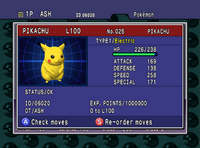
|

|

|
| Summary Screen 1 (Pokémon Stadium) |
Summary Screen 2 (Pokémon Stadium) |
Check moves (Pokémon Stadium) |
Re-order moves (Pokémon Stadium) |

|

|

|

|
| Summary Screen 1 (Pokémon Stadium 2) |
Summary Screen 2 (Pokémon Stadium 2) |
Check moves (Pokémon Stadium 2) |
Re-order moves (Pokémon Stadium 2) |
Arrange items

|

|

|
|---|---|---|
| Arrange items (Japanese Pokémon Stadium) |
Arrange items (Pokémon Stadium) |
Arrange items (Pokémon Stadium 2) |
Arrange boxes

|

|

|
|---|---|---|
| Arrange boxes (Japanese Pokémon Stadium) |
Arrange boxes (Pokémon Stadium) |
Arrange boxes (Pokémon Stadium 2) |
Arrange mail

|

|

|

|

|
|---|---|---|---|---|
| Bluesky Mail | Eon Mail | Flower Mail | Liteblue Mail | Lovely Mail |

|

|

|

|

|
| Mirage Mail | Morph Mail | Flower Mail | Portrait Mail | Surf Mail |
Complete Pokédex

|
|---|
| Complete Pokédex, as indicated by the Pichu (Pokémon Stadium 2) |
Background

|
|---|
| Background, including Voltorb at the top (Pokémon Stadium 2) |






