Pokémon Storage System
A Pokémon Storage System (Japanese: ポケモンの預かりシステム Pokémon Storage System) allows Pokémon to be stored and transmitted as computer data, and allows Trainers to keep more than the six Pokémon allowed in the party. The first such system was originally developed by Bill. Most core series regions use nominally different versions of the Pokémon Storage System.
Pokémon Storage Systems are typically accessed through the PCs in Pokémon Centers, Day Cares, and battle areas such as the Battle Frontier and Battle Tower.
In Pokémon: Let's Go, Pikachu! and Let's Go, Eevee!, the Pokémon Storage System is known as the Pokémon Box, which is accessed through the player's bag instead of PCs, allowing the player to switch their party Pokémon at any point in the game.
Versions

Different Pokémon Storage Systems are used in different regions. The original Pokémon Storage System was developed by Bill, and the systems used in other regions have all derived either directly or indirectly from Bill's system.
There are six Pokémon Storage Systems used in the core series regions:
- Bill's Pokémon Storage System, used in Kanto and Johto.
- Lanette's Pokémon Storage System, used in Hoenn.
- Bebe's Pokémon Storage System, used in Sinnoh.
- Amanita's Pokémon Storage System, used in Unova.
- Cassius's Pokémon Storage System, used in Kalos.
- In Alola, the Pokémon Storage System is maintained by Molayne.
In the PC, these systems are usually referred to as "Someone's PC" initially, but when the player meets the person responsible for creating or maintaining the region's Pokémon Storage System, the entry will change from "Someone" to the person's name (e.g., "Bill's PC").
There is arguably little to no canonical difference in the games between any of these systems, however. Those Pokémon Storage Systems that have appeared in multiple generations have not demonstrated a strict fidelity in any particular to their previous incarnations. Rather, Pokémon Storage System features tend to more closely follow the features of other contemporaneous games, regardless of the region or administrator. This is exemplified by Bill's PC and Lanette's PC, which have both seen major or moderate changes over their appearances in multiple generations.
A few other games also present different versions of Pokémon Storage Systems:
- In Orre, two different Pokémon Storage Systems are featured in the games Pokémon Colosseum and Pokémon XD: Gale of Darkness. No administrator is ever mentioned for these systems.
- Brigette manages the Pokémon Storage Systems in Pokémon Box Ruby & Sapphire and Pokémon Bank.
My Pokémon Ranch also offers an alternative to the digital Pokémon Storage System. In My Pokémon Ranch, Pokémon from Pokémon Diamond and Pearl and Japanese versions of Pokémon Platinum can be sent to stay on a farm owned by Hayley.
Limitations
Prior to Generation III, the Pokémon Storage System had several limitations.
One was the Box interface, which was a simple scrollable list of names in Generation I, to which Generation II only added a picture of the currently selected Pokémon. In Generation III, however, the Box interface was upgraded to a full visual representation of the currently selected Box with each Pokémon therein represented by a miniature sprite.
Another significant limitation was a requirement to save when changing from one Box to another or when organizing Boxes (in Generation II). In Generation III, the game no longer needs to be saved when changing Boxes, so that Boxes can be switched and organized freely.
Another limitation in Generations I and II was the inability to catch wild Pokémon if both their party and the current Box are full. Until the player's current Box is a Box that is not full or the player's party is not full, the game prevents the player from even throwing a Poké Ball. From Generation III onward, if the current Box is full, when a new Pokémon is caught while the player's party is full, the game will simply send it to the next open Box.
There was also a minor change between Generations I and II. In Generation I, a Pokémon that was sent to the Pokémon Storage System retains its current HP value. From Generation II onward, a Pokémon that is sent to the Pokémon Storage System has it current HP reset to its maximum HP and is cured of any status condition.
Features
Storage
Core series games

|
Full Boxes is in need of spading. See its section on the spading page for more information, and how you can help. What happens if the player has full boxes before Solgaleo/Lunala in SM? What happens if the player evolves Nincada into Shedinja during the battle right before gift Latias/Latios in ORAS? |
| Generation | Boxes | Box capacity | Total capacity |
|---|---|---|---|
| I | 12 (8 JP) |
20 (30 JP) |
240 |
| II | 14 (9 JP) |
20 (30 JP) |
280 (270 JP) |
| III | 14 | 30 | 420 |
| IV | 18 | 30 | 540 |
| V | 8/16/24 | 30 | 720 |
| VI | 7/15/23/30/31 | 30 | 930 |
| VII | 8/16/24/32 1PE |
30 1,000PE |
960 1,000PE |
Starting in Generation III, the player is forced to release all Pokémon that are caught when the Pokémon Storage System (and the party) is full. Starting in Generation V, the number of Boxes in the Pokémon Storage System is initially limited, with only a few Boxes available. To unlock the next set of additional Boxes, each currently available Box must have at least one Pokémon in it. This makes saving the game quicker initially, as data belonging to locked boxes does not have to be touched. If the player is currently using the Storage System and has placed Pokémon in every Box to unlock more Boxes, the PC must be turned off and on again for the new Boxes to appear. These unlock requirements may be bypassed by using Pokémon Bank.
In Generation VI, a final Box is only unlocked after catching a certain Legendary Pokémon.
- Pokémon X and Y: after capturing Xerneas or Yveltal.
- Pokémon Omega Ruby and Alpha Sapphire: after capturing Rayquaza during the finale of the Delta Episode.
This requirement ensures that the player will be able to (and forced to) catch it, unlike in Generation V where the otherwise mandatory catching of Reshiram/Zekrom could be bypassed by completely filling the party and all 720 spaces in the Storage System beforehand. This unlock requirement cannot be bypassed with Pokémon Bank.
In Omega Ruby and Alpha Sapphire, if the player's storage and party are both full before receiving LatiosOR or LatiasAS at Southern Island (either before traveling to Southern Island or in the inner grove right before approaching the Legendary Pokémon), the player will be prevented from advancing until they make space.
In Let's Go, Pikachu! and Let's Go, Eevee!, the Pokémon Box is only one box that can hold up to 1,000 Pokémon and is similar to the interface in Pokémon GO. As such, it includes a variety of ways to sort or search the box.
Side series games

|
This section is incomplete. Please feel free to edit this section to add missing information and complete it. Reason: Storage in all three Stadium games |
| Games | Boxes | Box capacity | Total capacity |
|---|---|---|---|
| Colo | 3 | 30 | 90 |
| XD | 8 | 30 | 240 |
| Box RS | 25 | 60 | 1,500 |
| Pokémon Bank | 100 | 30 | 3,000 |
Though not strictly a Pokémon Storage System, My Pokémon Ranch is also able to store 1,000 Pokémon. If an update to the game (which was only released in Japan) is applied, it can store 1,500 Pokémon. Additionally, Pokémon Stadium 2 can store up to 280 Pokémon (14 boxes of 20) on the game cartridge.
Printing
- Main article: Game Boy Printer → Pokémon Storage System
In Pokémon Yellow and the Generation II games, it was possible to print a Box's contents using the Game Boy Printer. In Pokémon Yellow, this is an option in the Pokémon Storage System's main menu. In Generation II, it is available in the Change Box mode. Game Boy Printer features are disabled in the Virtual Console release of Pokémon Yellow.
Naming Boxes
The ability to customize Box names was introduced in Generation II.
Starting in Generation V, Box names are passed through a filter. This filter prohibits any censored words from being used. In Pokémon Black and White, the filter also prohibits words that contain more than four numerical characters.
Organizing
Generation II introduced the first Pokémon Storage System mode explicitly for organizing Pokémon in Boxes. It allows the player to pick up a Pokémon and move it anywhere in the same or a different Box. However, in Generation II it can only move Pokémon that are not holding Mail, and every move requires the game to be saved. In Generation II, the "Move Pokémon" mode only allows a Pokémon to be inserted before or after others. In Generation III, it became possible to switch two Pokémon instead.
Pokémon FireRed and LeafGreen introduced a mode for explicitly manipulating the held items of Pokémon in Boxes. This mode allows items to be moved to or from the Bag or directly between two Pokémon. Starting in Generation IV, an entry was added to the context menu in the Move Pokémon mode to allow the player to give a Pokémon an item from the Bag or to remove a Pokémon's item.
In Generation VI, the "Move Pokémon" mode was changed to "Organize Boxes" and, in addition to being able to move Pokémon, it also became possible to switch entire Boxes with each other. This is possible by tapping the button in the lower-left corner of the Box interface in the Organize Boxes mode.
In Generation VII, since PCs only feature the Pokémon Storage System and load it immediately, the organization modes are switched by pressing the X Button. The modes available are a Pokémon organization mode, an item organization mode, and a Battle Teams mode.
In Let's Go, Pikachu! and Let's Go, Eevee!, the Pokémon Box can be organized by invoking one of the several sorting features. The box can be sorted by order caught, Pokédex number, level (ascending or descending), CP (ascending or descending), favorites on top, or species name. A player can also search for specific Pokémon by name, types, moves, TM compatibility, Nature, gender or markings.
Wallpaper
A wallpaper is a Box's background in the Pokémon Storage System introduced in Generation III. A Box's wallpaper can be changed, making it easier to distinguish between Boxes.
Most games have two basic sets of basically similar wallpapers categorized as "Scenery" and "Etcetera" or "Misc", with 12 and 4 wallpapers in each set respectively. Generation IV also introduced an extra set of 8 unique wallpapers that had to be unlocked.
Generation III
Ruby and Sapphire
| Scenery 1 | |||
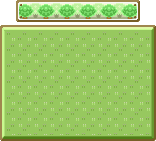
|

|
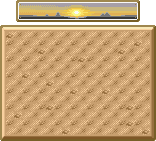
|
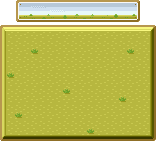
|
| Forest | City | Desert | Savanna |
| Scenery 2 | |||

|
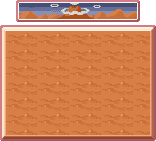
|
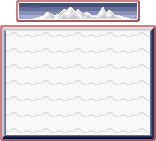
|
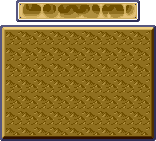
|
| Crag | Volcano | Snow | Cave |
| Scenery 3 | |||
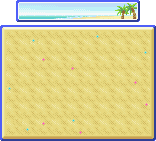
|
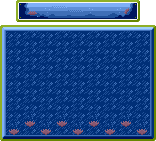
|
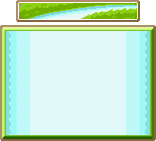
|

|
| Beach | Seafloor | River | Sky |
| Etcetera | |||

|

|

|

|
| Polka-Dot | PokéCenter | Machine | Plain |
FireRed and LeafGreen
FireRed and LeafGreen have the same Scenery wallpapers as Ruby and Sapphire, but their Etcetera wallpapers differ.
| Etcetera | |||
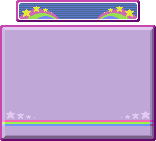
|
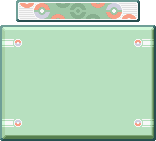
|
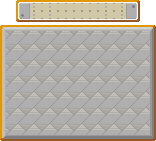
|
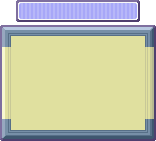
|
| Stars | PokéCenter | Tiles | Simple |
Emerald
| Scenery 1 | |||

|

|

|
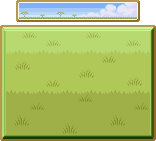
|
| Forest | City | Desert | Savanna |
| Scenery 2 | |||

|

|

|

|
| Crag | Volcano | Snow | Cave |
| Scenery 3 | |||

|

|

|

|
| Beach | Seafloor | River | Sky |
| Etcetera | |||

|

|

|

|
| Polka-Dot | PokéCenter | Machine | Simple |
Walda
In Pokémon Emerald, certain unique phrases will result in Walda in Rustboro City giving the player a special, customizable wallpaper design by cheering her up and making her laugh. These wallpapers can be generated online at various websites such as this generator at Filb.de. The player can only have one customized wallpaper, which is categorized under "Friends". The following are a few examples of the wallpapers that can be generated.
| Friends | |||
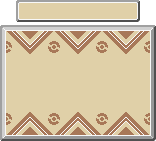
|

|
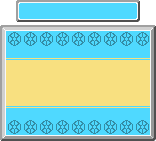
|
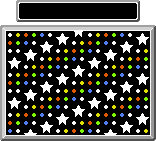
|
| Zigzagoon | Screen | Horizontal | Diagonal |
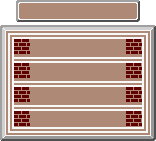
|
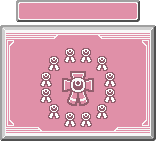
|
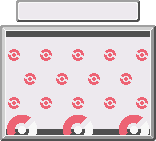
|
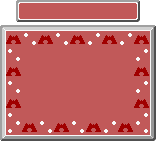
|
| Blocks | Ribbon* | Pokémon Center | Frame |
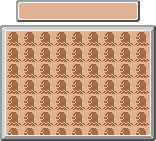
|
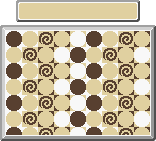
|
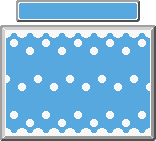
|
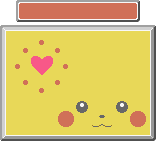
|
| Symbol | Circles | Azumarill | Pikachu |
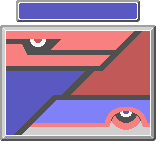
|

|

|
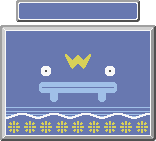
|
| Legendary | Dusclops | Ludicolo | Whiscash |
Colosseum
Each Box in Colosseum has a different wallpaper, but it is not possible to customize a Box's wallpaper.
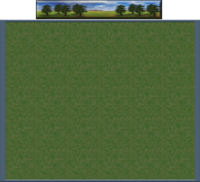
|
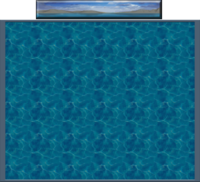
|
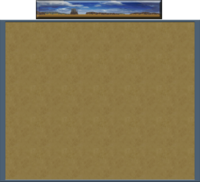
|
| Box 1 | Box 2 | Box 3 |
XD
Each Box in XD has a different wallpaper, but it is not possible to customize a Box's wallpaper.
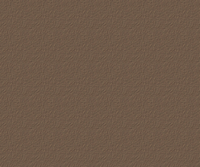
|

|
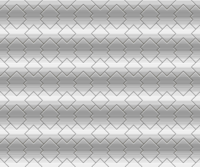
|
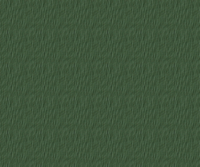
|
| Box 1 | Box 2 | Box 3 | Box 4 |
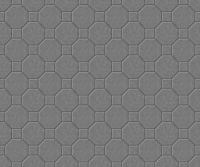
|

|
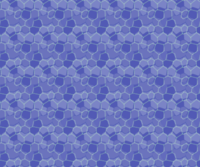
|
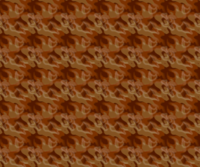
|
| Box 5 | Box 6 | Box 7 | Box 8 |
Generation IV
All Generation IV games have the same Scenery and Etcetera wallpapers.
| Scenery 1 | |||
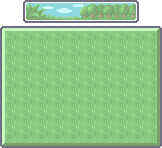
|
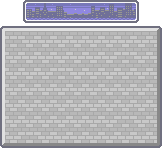
|
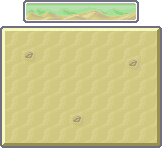
|
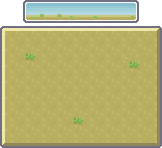
|
| Forest | City | Desert | Savanna |
| Scenery 2 | |||
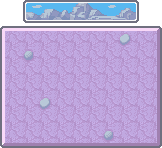
|
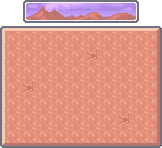
|
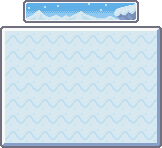
|
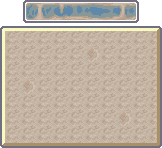
|
| Crag | Volcano | Snow | Cave |
| Scenery 3 | |||
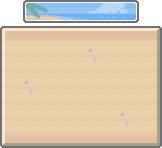
|
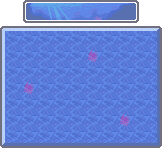
|
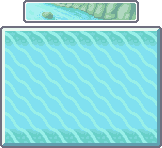
|
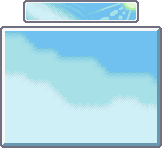
|
| Beach | Seafloor | River | Sky |
| Etcetera | |||

|
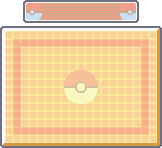
|
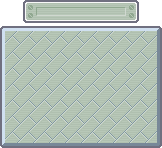
|
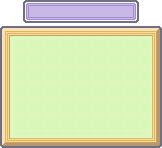
|
| Checks | PokéCenter | Machine | Simple |
Diamond and Pearl
These wallpapers must be unlocked by telling a TV producer at Jubilife TV custom phrases. The phrase for a given wallpaper depends on the player's game, Trainer ID, and game language. Online generators have been created to provide the required phrases for any game.
| Friends 1 | |||
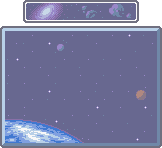
|

|
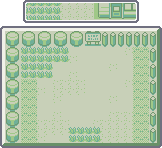
|

|
| Space | Backyard | Nostalgic | Torchic |
| Friends 2 | |||

|
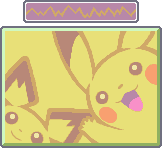
|

|
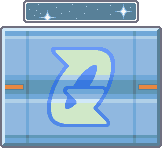
|
| Trio | PikaPika | Legend | Team Galactic |
Platinum
These wallpapers must be unlocked by telling a TV producer at Jubilife TV custom phrases. The phrase for a given wallpaper depends on the player's game, Trainer ID, and game language. Online generators have been created to provide the required phrases for any game.
| Friends 1 | |||
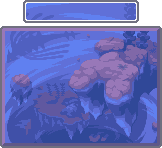
|

|
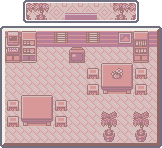
|

|
| Distortion | Contest | Nostalgic | Croagunk |
| Friends 2 | |||

|
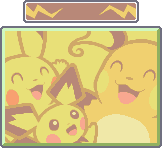
|

|
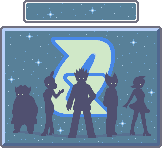
|
| Trio | PikaPika | Legend | Team Galactic |
HeartGold and SoulSilver
These wallpapers must be unlocked by telling Primo at the Violet City Pokémon Center custom phrases. The phrase for a given wallpaper depends on the player's game, Trainer ID, and game language. Online generators have been created to provide the required phrases for any game.
The wallpapers in HeartGold and SoulSilver are not categorized. High-resolution versions of these wallpapers were made available on the Pokémon Daisuki Club website.

|

|
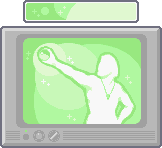
|
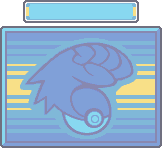
|
| Heart | Soul | Big Brother | Pokéathlon |
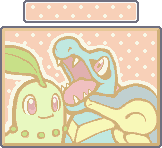
|

|

|
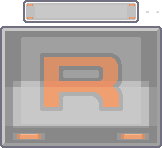
|
| Trio | Spiky Pika | Kimono Girl | Revival |
Generation V
All Generation V games have the same Scenery and Misc wallpapers.
| Scenery 1 | |||
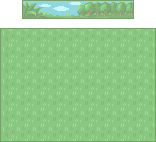
|

|
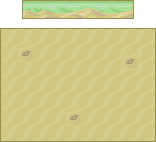
|
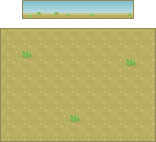
|
| Forest | City | Desert | Savanna |
| Scenery 2 | |||
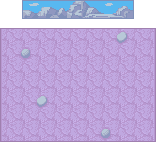
|
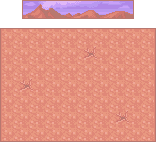
|
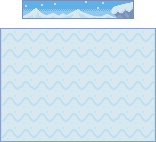
|

|
| Crag | Volcano | Snow | Cave |
| Scenery 3 | |||
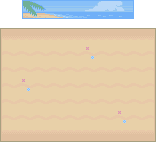
|
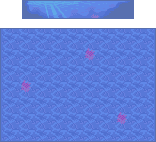
|

|
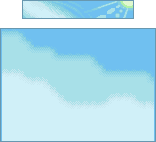
|
| Beach | Seafloor | River | Sky |
| Misc | |||
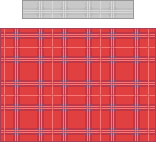
|
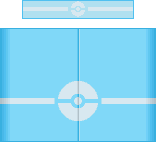
|
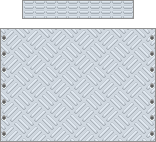
|
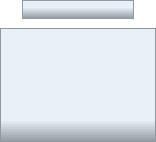
|
| Checks | Poké Center | Machine | Simple |
Black and White
The Special 1 wallpapers are unlocked after the end credits roll. The Special 2 wallpapers are unlocked after entering the Hall of Fame for the first time.
| Special 1 | |||
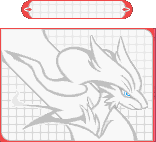
|
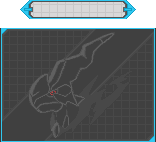
|

|
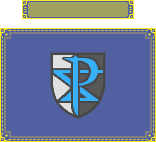
|
| Reshiram | Zekrom | Monochrome | Team Plasma |
| Special 2 | |||

|
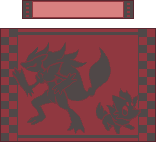
|
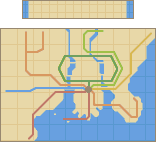
|

|
| Munna | Zoroark | Subway | Musical |
Black 2 and White 2
The Special 1 wallpapers are unlocked after entering the Hall of Fame for the first time. The Special 2 wallpapers are unlocked after capturing ZekromB2/ReshiramW2 and both new formes of Kyurem.
| Special 1 | |||
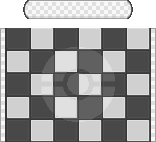
|
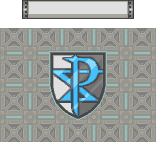
|

|

|
| Monochrome | Team Plasma | Movie | PWT |
| Special 2 | |||
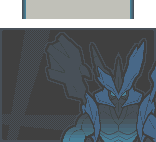
|

|

|

|
| Black Kyurem | White Kyurem | Reshiram | Zekrom |
Generation VI
All Generation VI games have the same Scenery and Misc wallpapers.
| Scenery 1 | |||
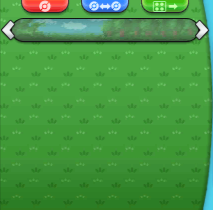
|
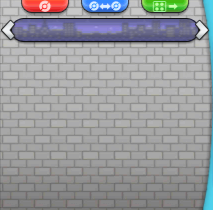
|
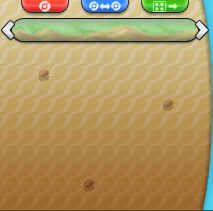
|
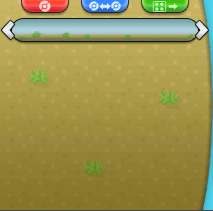
|
| Forest | City | Desert | Savanna |
| Scenery 2 | |||
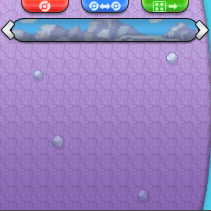
|
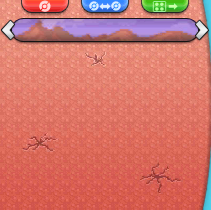
|
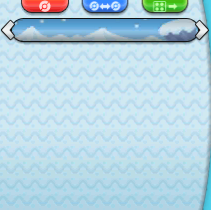
|
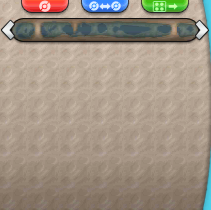
|
| Crag | Volcano | Snow | Cave |
| Scenery 3 | |||
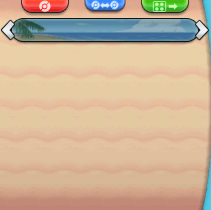
|
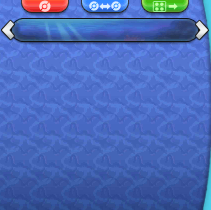
|
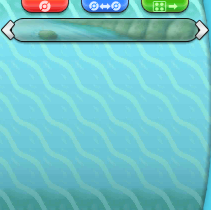
|
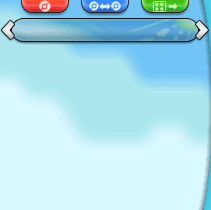
|
| Beach | Seafloor | River | Sky |
| Misc | |||
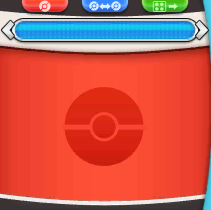
|
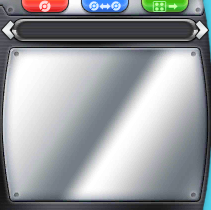
|
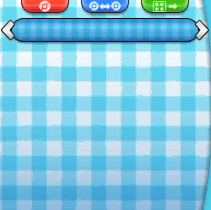
|
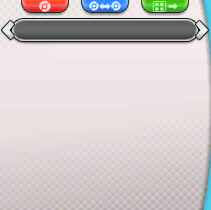
|
| Poké Center | Machine | Checks | Simple |
X and Y
These wallpapers are unlocked after entering the Hall of Fame for the first time.
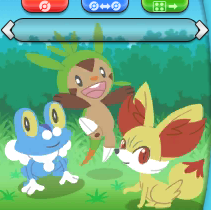
|
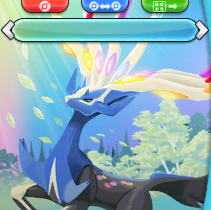
|
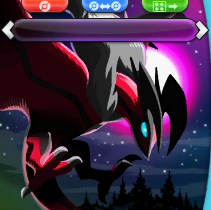
|
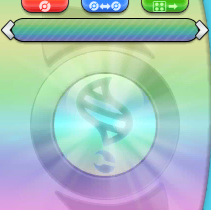
|
| Special 1 (Kalos Starter Trio) |
Special 2 (Xerneas) |
Special 3 (Yveltal) |
Special 4 (Mega Evolution) |
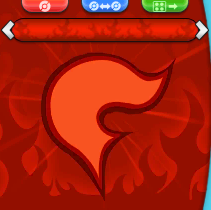
|
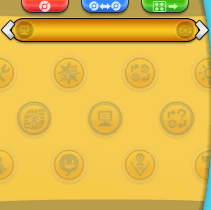
|
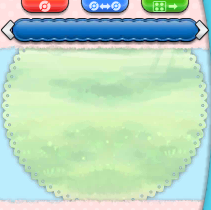
|
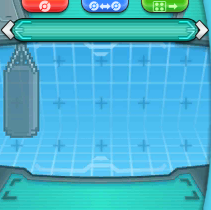
|
| Special 5 (Team Flare) |
Special 6 (PSS) |
Special 7 (Pokémon-Amie) |
Special 8 (Super Training) |
Omega Ruby and Alpha Sapphire
These wallpapers are unlocked after completing the Delta Episode.
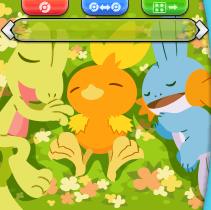
|
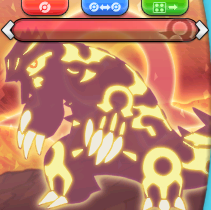
|
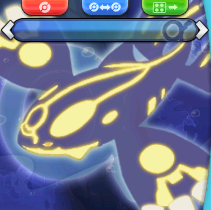
|
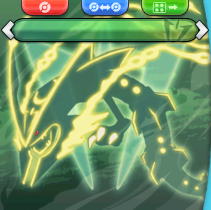
|
| Special 1 (Hoenn Starter Trio) |
Special 2 (Primal Groudon) |
Special 3 (Primal Kyogre) |
Special 4 (Mega Rayquaza) |
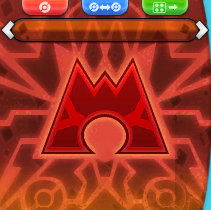
|
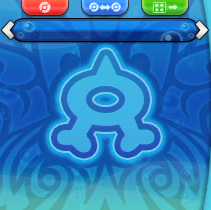
|
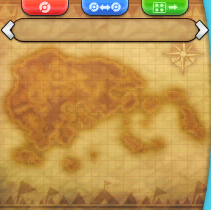
|
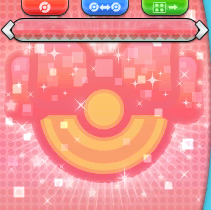
|
| Special 5 (Team Magma) |
Special 6 (Team Aqua) |
Special 7 (Super Secret Bases) |
Special 8 (Contest Spectacular) |
Generation VII
| Scenery 1 | |||
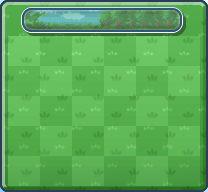
|

|
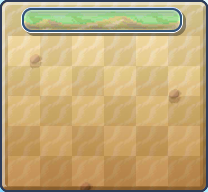
|
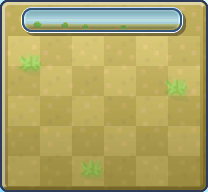
|
| Forest | City | Desert | Savanna |
| Scenery 2 | |||
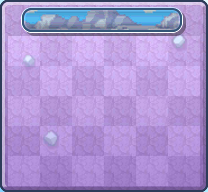
|
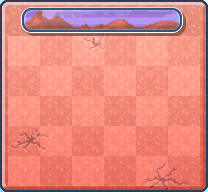
|
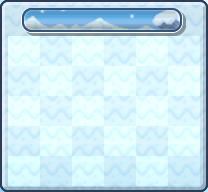
|
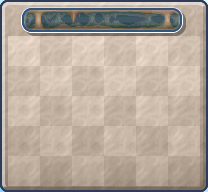
|
| Crag | Volcano | Snow | Cave |
| Scenery 3 | |||
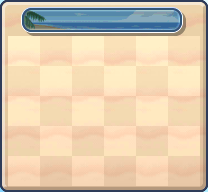
|
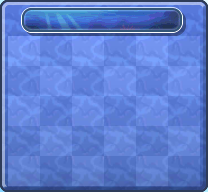
|
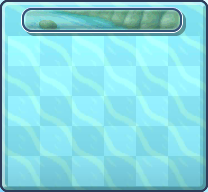
|
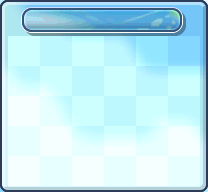
|
| Beach | Seafloor | River | Sky |
| Misc. | |||
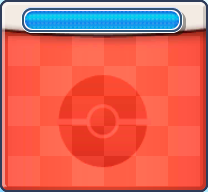
|
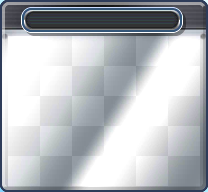
|
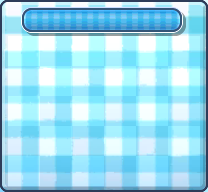
|
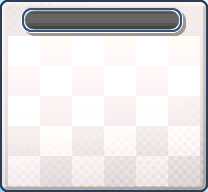
|
| Pokémon Center | Machine | Checks | Simple |
Markings
A marking tool was introduced in the Generation III games. Prior to Pokémon Black 2 and White 2, markings could only be set within the Pokémon Storage System, but since then, it is also possible to do from the Pokémon's summary screen by simply tapping the icons on the touch screen.
In Generation III, there were four markings: ●, ■, ▲, and ♥. In Generation IV, two more markings were introduced and the existing ones were reordered, making the full list ●, ▲, ■, ♥, ★, and ♦. In Generation VII, colors were added to these markings, with the option of making any marking either blue or pink (markings from Generation VI are turned into blue markings). Pokémon can be marked with any combination of markings. A Pokémon will keep its marking settings if traded to another Trainer.
Markings have no explicit effect or purpose except what the player may invent for them. In many online communities, players conventionally use them to mark which of a Pokémon's IVs are the maximum of 31; typically, the markings represent a maximum IV in HP, Attack, Defense, Special Attack, Special Defense, and Speed, in that order.
In Let's Go, Pikachu! and Let's Go, Eevee!, the Pokémon Box includes a "make a favorite" mark along with the other previously available markings, which acts similarly to marking favorites in Pokémon GO. The player can sort their box with favorites on top and will be given a warning if they are trying to transfer a designated favorite.
Selection modes
Starting in Generation III, the games began introducing shortcuts to expedite tasks in the Pokémon Storage System. Generation V introduced the fullest expression of these selection modes, with three separate modes.
- Default: pops up a context menu when the Pokémon is selected.
- Relocate Mode: automatically picks up a Pokémon or item when it is selected, foregoing the context menu. More generally, it automatically enacts the first option from the context menu.
- Group Move Mode, or Tray: allows any rectangular group of Pokémon to be selected, picked up, and moved together.
- In this selection mode, it is not possible to set Pokémon down if any of the selected Pokémon are over another Pokémon. They must all be over unoccupied positions.
In Generation III, Pokémon Diamond, Pearl, and Platinum, and Pokémon Black and White, the selection mode can be toggled between default and the Relocate Mode by pressing an assigned button.
- Generation III core games: select button
- Pokémon Colosseum and XD: X or Y buttons
- Diamond, Pearl, and Platinum: Y button
- In the Generation III games after Ruby and Sapphire and in Diamond, Pearl, and Platinum, the Relocate Mode effectively combines the functionality of the Relocate and Group Move Modes. While in the Relocate Mode, holding the A button while pressing a directional button will allow the player to select a rectangular group of Pokémon just like a Group Move Mode.
- Black and White: select button
These games have no explicit Group Move Mode, and Pokémon HeartGold and SoulSilver have no way of changing selection modes at all. These selection modes can be toggled within any Pokémon Storage System mode in Generations III and IV, but in Black and White, the withdraw and deposit modes can only use the default selection mode.
In Pokémon Black 2 and White 2 and later games, all three selection modes are possible, but the withdraw and deposit modes of the Pokémon Storage System can only use the default selection mode and the Move items mode cannot use the Group Move selection mode. The selection mode can be changed by tapping buttons above the Box's header on the touch screen or by pressing an assigned button.
- Black 2 and White 2: select button
- Generation VI+: select or start buttons
Compare
The Compare mode is an exclusive Pokémon Storage System feature in Pokémon Diamond, Pearl, and Platinum. This mode allows the player to compare the Nature and stats, Contest condition, or moves of two Pokémon in the Pokémon Storage System. Two buttons on the left and right of the bottom screen will lock in the corresponding Pokémon if tapped, so that the other Pokémon will change as the cursor moves.
Filters
Generation IV introduced the first filter feature in Pokémon Diamond, Pearl, and Platinum. On the bottom screen in the Pokémon Storage System in these games (in all modes except Compare) there are two buttons, the right of which opens an interface for filtering Pokémon with given markings or held items (holding an item or not). This highlights those Pokémon that meet the specified criteria in the system's Boxes.
The feature next returned in Pokémon Black 2 and White 2 and would persist into subsequent games. In Black 2 and White 2, the filter is only available for the Move Pokémon and Battle Box modes, and in Generation VI, it is only available for the Organize Boxes mode. The filter's options include: Name (any species the player has seen), Nature, Ability, Gender (male, female, or unknown), Held Item (holding or not), and Mark; in Generation VI, there are also options for: Type 1, Type 2, Move, and TMs & HMs (compatibility). Generation VII adds an option to filter by the Battle Team a Pokémon is on.
Battle Box and Battle Teams
The Battle Box is a feature introduced in Generation V. It allows the player to store six Pokémon, which can be used instead of the current party in infrared link battles, the Battle Subway, and Random Matchup in Generation V, and the Battle Maison and the Battle Spot in Generation VI.
Tournaments which utilized the "Battle Competition" feature required its use; therefore, all the Global Battle Union tournaments required it. Once the user of the Battle Box registered their Pokémon team for an official tournament that used the "Battle Competition" feature, the team was locked in the Battle Box and could not be modified (even the reordering of moves) or removed from the Box until the end of the competition.
In Generation V, the Battle Box was a separate feature from the Storage Boxes and had to be selected from the menu of Amanita's PC. In Generation VI, the Battle Box became accessible from the Boxes directly, acting itself as the last Box in the line-up.
Battle Teams are an update to the Battle Box feature that were introduced in Generation VII. The player can register Pokémon from the Storage System to one of six different Battle Teams, and the same Pokémon can be registered to multiple teams. However, any registered Pokémon moved to the player's party will be removed from all Battle Teams. Also, the game prevents them from being traded or sent to Isle Evelup or Isle Avue at Poké Pelago until the player manually unregisters them.
In other games
Pokémon GO
In Pokémon GO, the player initially has a storage capacity of 250 Pokémon and 9 Eggs. Pokémon Storage Upgrades can be purchased in the Shop, which expand the capacity by 50 Pokémon. The maximum upgradeable capacity is 1,500 Pokémon.
The Pokémon storage screen allows the player to sort Pokémon by the following criteria: most recently acquired, designated favorites, Pokédex number (ascending), proportion of remaining HP (descending), name (ascending), or Combat Power (descending). In the case of a tie on the sorting criteria (such as multiple favorite Pokémon or Pokémon with full HP), the tied Pokémon are sorted by Combat Power in descending order.
The Pokémon storage screen also allows the player to search Pokémon by name or species; the search results will return any Pokémon whose species name or nickname contains the searched string. Starting in version 0.67.1 (labeled 1.37.1 in the iOS App Store) which was released on June 20, 2017, the search bar also supports key terms. Key terms are not searched as literal strings. It is possible to search for a union of key phrases by separating them with commas (e.g. "fire, evolve" displays all Pokémon that are Fire-type or can evolve). The supported key terms are as follows:
- Searching a type name shows all Pokémon of that type.
- Searching "Evolve" shows all Pokémon for which the player has the necessary Candy and item (if any) to evolve.
- Searching CP or HP followed by a number or range (such as "CP 200-500" or "HP 100") shows all Pokémon whose CP or HP (respectively) matches that search (inclusive).
- Searching a specific number or range of numbers (e.g. "15" or "50-100") shows all Pokémon whose Pokédex number matches that search (inclusive).
The player can also hold a press on a Pokémon to activate a transfer mode where they can mark multiple Pokémon to be sent to Professor Willow. This feature was added in version 0.49.1 (labeled 1.19.1 in the iOS App Store), which was released on December 8, 2016
In the anime
A system for transferring Pokémon electronically exists, and is utilized in all Pokémon Centers as well as the labs of all Pokémon Professors. However, unlike in the games, Pokémon are not stored electronically, and in this continuity, the developer of the system was Dr. Akihabara. On one occasion, Jessie, James, and Meowth were able to invade this system in an attempt to steal Pokémon, but failed thanks to Ash and his friends.
It also seems that the Pokédex automatically connects to this system when a capture is made while there are six Pokémon in a user's party, as seen with the capture of Ash's Krabby in Mystery at the Lighthouse. Misty also states that there is a button on the Pokédex that can transfer Pokémon between the Trainer and where their Pokémon are sent. However, the Pokémon Storage System in Unova seems to lack this feature: in Sewaddle and Burgh in Pinwheel Forest!, when Ash catches Sewaddle as his seventh Pokémon, the Poké Ball shrinks and locks up instead of being teleported straight to the Pokémon Storage System.
In the manga
The Pokémon Storage System has been seen several times over the course of Pokémon Adventures. Unlike the games, however, Trainers do not have a fixed limit to the number of Pokémon they can hold on hand, and thus automatic teleportation of Poké Balls to the storage system does not seem to exist. Similar to the games, Trainers can access the system through PCs to manage their Pokémon on hand. Pokémon in the System appear to be held by the regional Professor, similar to how Professor Oak holds onto Ash's Pokémon in the anime, but usually kept in their Poké Balls instead. Records for the Pokémon Storage System are managed by the respective regional developers.
The Pokémon Storage System is first mentioned in ...But Fearow Itself!, when Red finds himself bogged down by a large number of Poké Balls containing Pokémon he has captured. After he encounters Bill at Sea Cottage, Bill helps Red to manage his Pokémon storage, allowing Red to change his lineup over the course of the first chapter. In Peace of Mime, Red discovers that his storage account has been broken into by Team Rocket so they could steal his Eevee, Vee.
In the second chapter, Green attempts to infiltrate Sea Cottage and look at Bill's storage system records, as a part of her investigation on Red's disappearance. With Bill's help, she learns that Red accessed the system after his disappearance, confirming that he is alive.
The Pokémon Storage System's breakdown is a subplot of the third chapter, first mentioned in Sunkern Treasure. As a result of the breakdown, no Pokémon can be transferred digitally, which poses a problem for Crystal as she is tasked with capturing Pokémon specimens all over the Johto region for Professor Oak's research. In Surrounded by Staryu, Crystal is given a portable transfer system, presented in the form of a cable that connects her Pokédex to her Pokégear. This allows her to transfer Pokémon she captures to the receiver at the end, although since the portable system is still a prototype, transfers can only be done one-way. The breakdown is eventually revealed to be the work of Neo Team Rocket, who stole all the electrical power needed for the system to work, and is fixed by Bill in time to allow Trainers from all over the region to transfer their Pokémon and help in calming the rampaging Lugia and Ho-Oh.
In the sixth chapter, Crystal is seen managing the Pokémon Storage System from Professor Oak's laboratory so she can send Emerald the Pokémon he needs to conquer the Battle Frontier.
Platinum accesses the Pokémon Storage System in the eighth chapter to retrieve her new Pokémon, tasking them with the investigation of Stark Mountain after the disappearance of Looker and Buck.
In other languages
|
Pokémon Storage System
|
Box
| |||||||||||||||||||||||||||||||||||||||||||||||||||||||||||||||||||||
External links
- Emerald Wallpaper Generator at Filb.de
- Diamond/Pearl/Platinum/HeartGold/SoulSilver Wallpaper Generator at Filb.de
- Pokémon Bank website
|
